Maintaining club records manually is a chore! Our club records have 12 age bands, 18 events, 2 genders and Short Course/Long Course. That is 864 records. Even if it took just 1 min to check each one on rankings it would take over 14 hours or repetitive, error prone work. There must be a better way…..
As we use Team Unify it would seem obvious that this would do all this work at the click of a button, unfortunately it does not. I will write up in a post later what the problems are, but for the moment I am going to write up the best time saving solution I have currently found.
‘Club Rankings’ is a PC program for British Swimming clubs that has many uses. I primarily use it to get results files from British Swimming rankings to import in to Team Unify but it has some other tricks up it’s sleeve. You can get Club Rankings for you club by following the instructions here https://www.swimmingresults.org/
Once you have installed Club Rankings and entered your clubs licence key, go to “Reports Menu -> Swimming -> All Time Best Rankings”
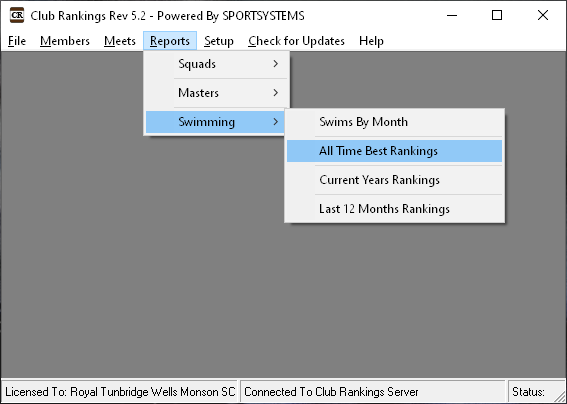
This opens a new window with a lot of options:
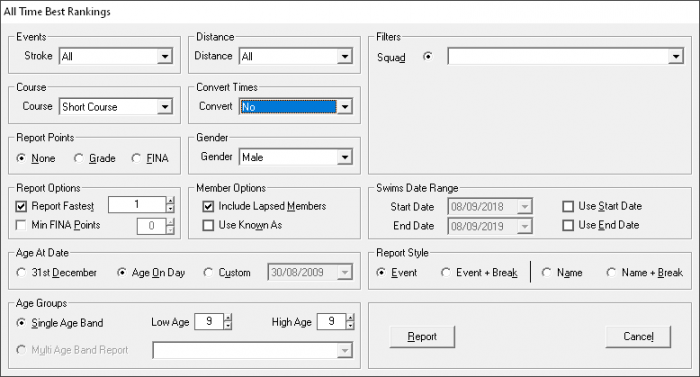
To get club records I use to the above options, working through the age bands, genders and Courses. Here is the reason for the choice of each option:
- Stroke “All” – I would like all the strokes for this age group.
- Distance “All” – I would like all the distances for this age group.
- Course “Short Course” – I will create all the reports SC and then repeat for LC.
- Report Points “None” – For records I don’t need FINA points.
- Convert times “No” – Because I am only doing one Course type there is no conversion needed.
- Gender “Male” or “Female” – I will create all the reports for one gender and then go back repeat for the other.
- Report Fastest “1” – I am after the record, so only showing 1 swimmer gives me the fastest and keeps the reports short.
- Member Options “Include Lapsed Members” – This will included members that have left the club, which is what you need for all time club records. You might want to select “Known As” too.
- Age At Date “Age On Day” – For our club records they are the age of the swimmer on the day they swam, yours might be age at 31st December, so select appropriately.
- Age Groups “Low Age 9” “High Age 9” – So here I am limiting this to just 9 year old swimmers, which is the youngest age group in our club records, I will repeat the report for 10-10, 11-11, 12-12, 13-13, 14-14, 15-15, 16-16, 17-17, 18-18, 0-16 (junior) and 0-99 (open) to get a report for all the age bands I need for our club records. You can select the age bands needed for your clubs records.
- Filters – none, we don’t use the club rankings program to anything other that reports so it does not have details of our squads.
- Swims Date Range – I have not selected anything here but this would be useful if you have need records in a particular date range.
- Report Style “Event” – I want the report sorted by event and to be as short as possible so I don’t add any page breaks.
Then I click “Report” and it generates a report like this:
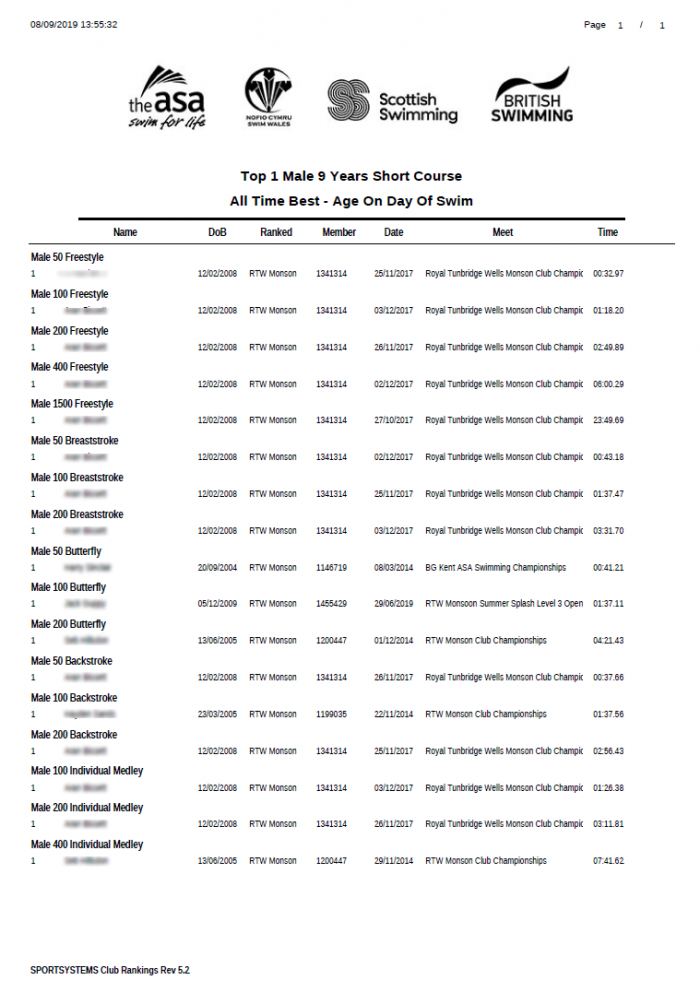
So great that is all the 9 year old boys short course records found.
You can print this report or export it as PDF of Excel. When you close the report it take you straight back to the window to generate another, so it is quite quick to do all the age groups, and then on to the next gender and finally repeat it all for the other course. In our club it will require 12 age bands * two genders * SC/LC = 48 reports, bit of a faff but still much better than looking up 864 combinations on rankings.
Take these reports and read them out to a partner who has your existing records and think you could get the whole lot checked in an hours or so.
If you feel fancy, use the option of saving the reports in excel format and then import each in to a tab of a spread sheet, once you have done this the spreadsheet can be made to do the hard work of bringing the whole lot together.
Other things to take in to account:
- If your club records go back many years there may be some that predate the rankings data that the club rankings program uses. You will just have to deal with them as you check (or get your fancy spread sheet to do this).
- The club rankings reports do appear to take in to account when a swimmer joined your club, so if someone joins you from another club their times before they joined should be ignored as you would expect.
- There is a ‘multi age band’ report option on the ‘All Time Best Rankings’ window but it is currently greyed out, I hope that one day this option will be enabled by the developers of club rankings. If that allowed us to get all the age bands in one report it would certainly save a lot of time and clicking.